Social media is one of the best ways to promote blogs, get blog views, and reach a larger audience. In the era of re-pins and retweets it is essential to have an easy way for readers to share content on social media. These are my favorite free resources for social media buttons out there- and let me just say that if I can do this, anyone can. I'm not so technical.
 |
| My sidebar buttons in "Nectarine" |
Sidebar Social Media Buttons
- Site: Carrie Loves
- How To: Pick the color you want from the 44 (YES 44) colors. Click the link to download the zip file (I always feel sketchy about downloading files but this all went fine, plus there are 144 comments of people it's worked out for so I figured it's safe), save the file to your computer, and double click the zip folder to extract the files. Then just follow her detailed video on the page and voila! So easy!
- Why I like it: Flexibility, easy to use, easy to format, and the zillion choices, plus you don't have to register. Also I got sucked into an "un-blogger your blogger blog" vortex for hours on her site. Lots of helpful tips.
 |
| My hover buttons |
Social Media Hover Buttons
- Site: Markerly
- How To: Go to the website, select your hover buttons (you can see a preview of what it will look like on the right side), type in your e-mail address, and they email you the code with super easy to follow directions.
- Why I Like It: They e-mail you your stats each week (how much people are sharing your images, what is going viral, etc), I like that people can share an image via Pinterest, Twitter, e-mail, anything! Even if you are on the home page and pin/tweet an image from that page, clicking the link will take you to the correct post- not just back to the homepage (I can't stand when I click an image on Pinterest and it takes me to someone's blog homepage and NOT the specific post!)
 |
| My Share Buttons at the bottom of each post |
Share Buttons at the Bottom of Each Post
- Site: ShareThis.com
- How To: Select your platform, select the style of icons you want (yay choices! see below), choose which icons you want to include from their list of 20+ social media icons, click "get the code" and copy and paste into your blog. On Blogger go to "Layout" --> click "add gadget" --> select "HTML/Java Script" and paste your buttons here. It doesn't matter which gadget you paste this into, they will show up at the bottom of each post no matter what.
- Why I Like It: They track your stats (like Markerly), and again I love all the choices. Plus it took me less than 5 minutes to install.
- Sidenote: Blogger already has miniscule share buttons at the bottom (so small that very few people can even see them, how useful! To remove these just do this: Go to Layout --> click Edit on the Blog Posts gadget --> uncheck the Show Share Buttons --> Save (learned that from CarrieLoves).
 |
| Bloglovin' Button |
Bloglovin Button
- Site: bloglovin.com/widgets
- How To: Choose which button you want, click "get this button", highlight and copy the html code displayed, go to blogger -->layout --> "add gadget" (wherever you want the button displayed) --> paste the code --> save . Bloglovin has a tutorial with pictures that is helpful here
- Why I Like It: Oh Bloglovin how I love thee, let me count the ways! But this button makes it super easy for anyone with a Bloglovin account to catch your daily posts. It's the more visually appealing Google Reader (RIP Google Reader).
What am I missing? Where do you get your social media buttons?




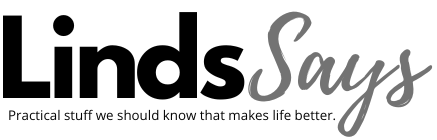

Ooh these are cute thanks for sharing! May have to use those hover buttons if I ever do my planned/much needed site update :)
ReplyDeleteDoo it! The hover buttons takes 5 seconds to install!
ReplyDeletehermes outlet
ReplyDeleteoff white
jordan shoes
supreme
goyard outlet
off white shoes
off white shoes
palm angels
palm angels t shirt
off white